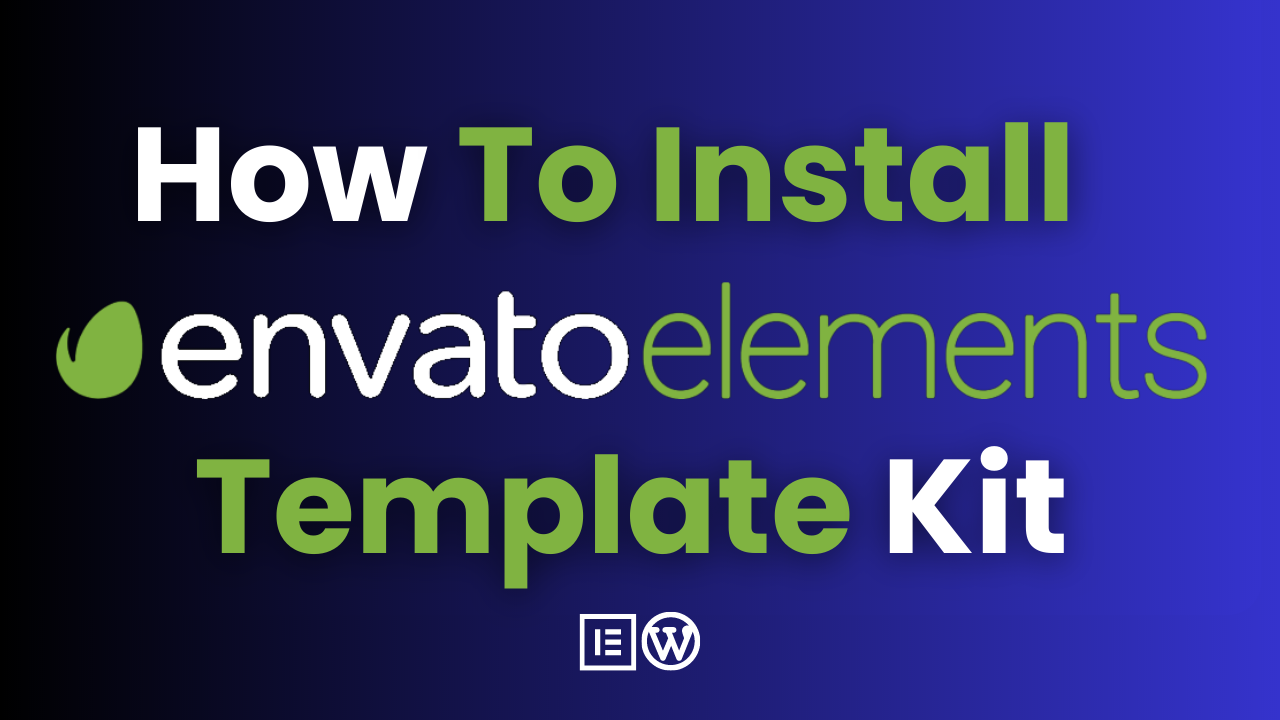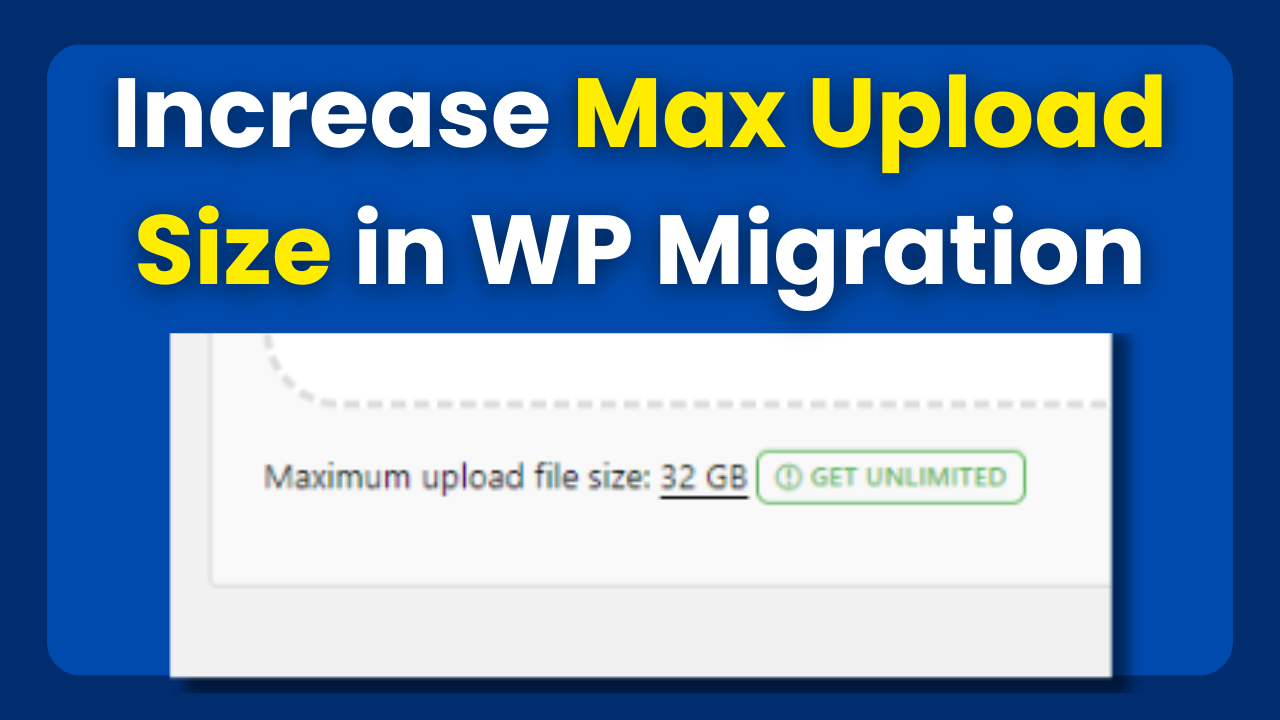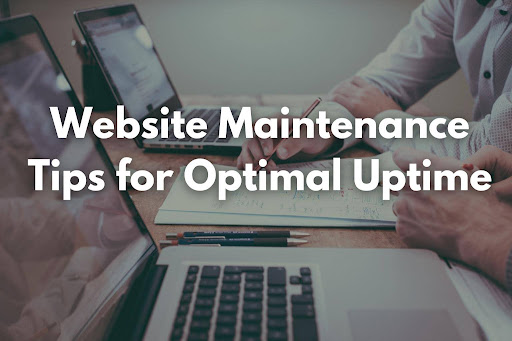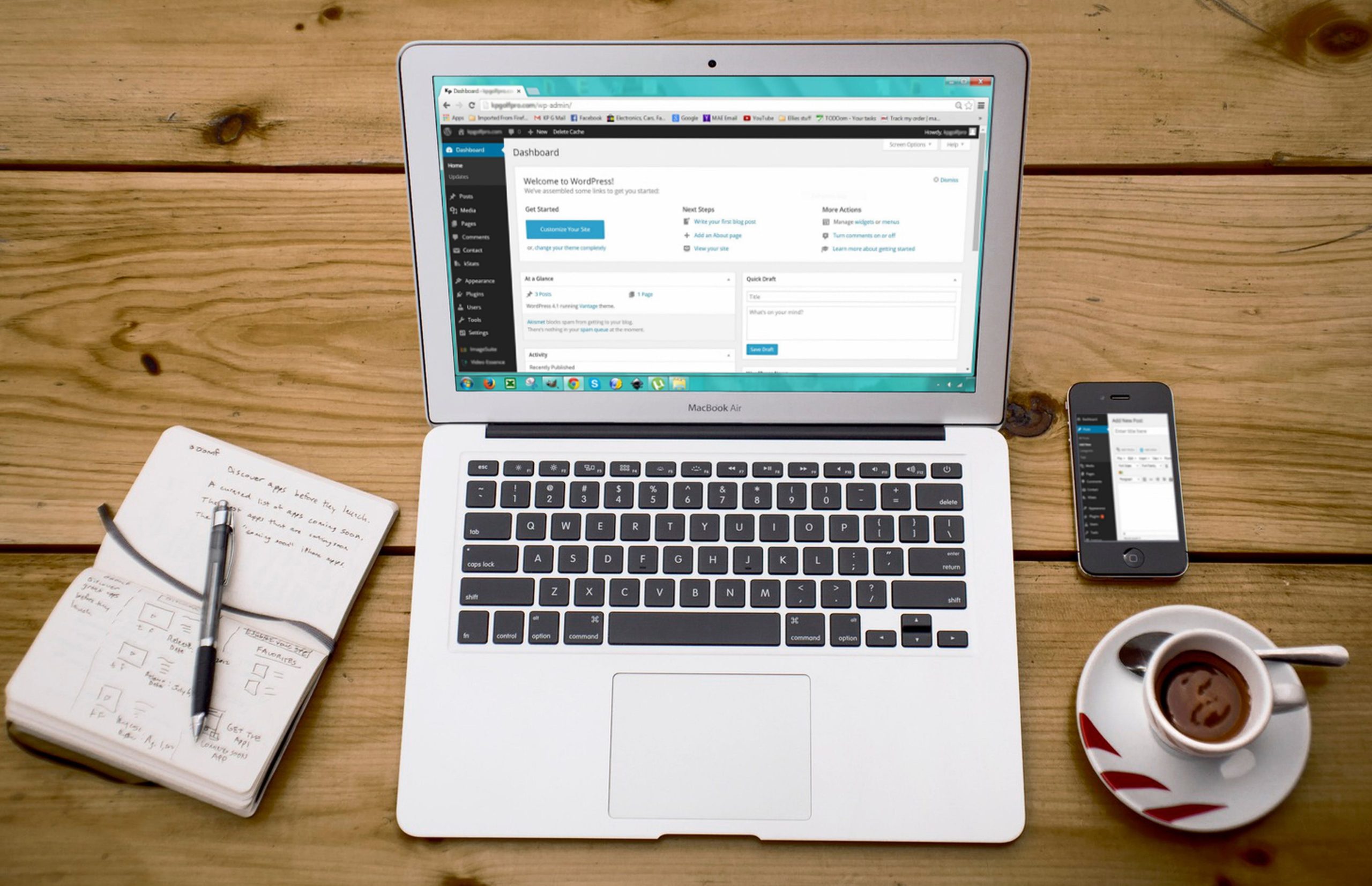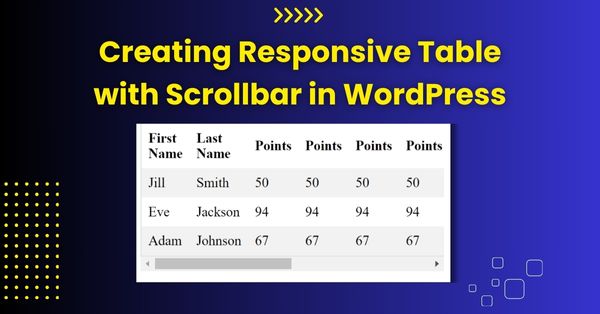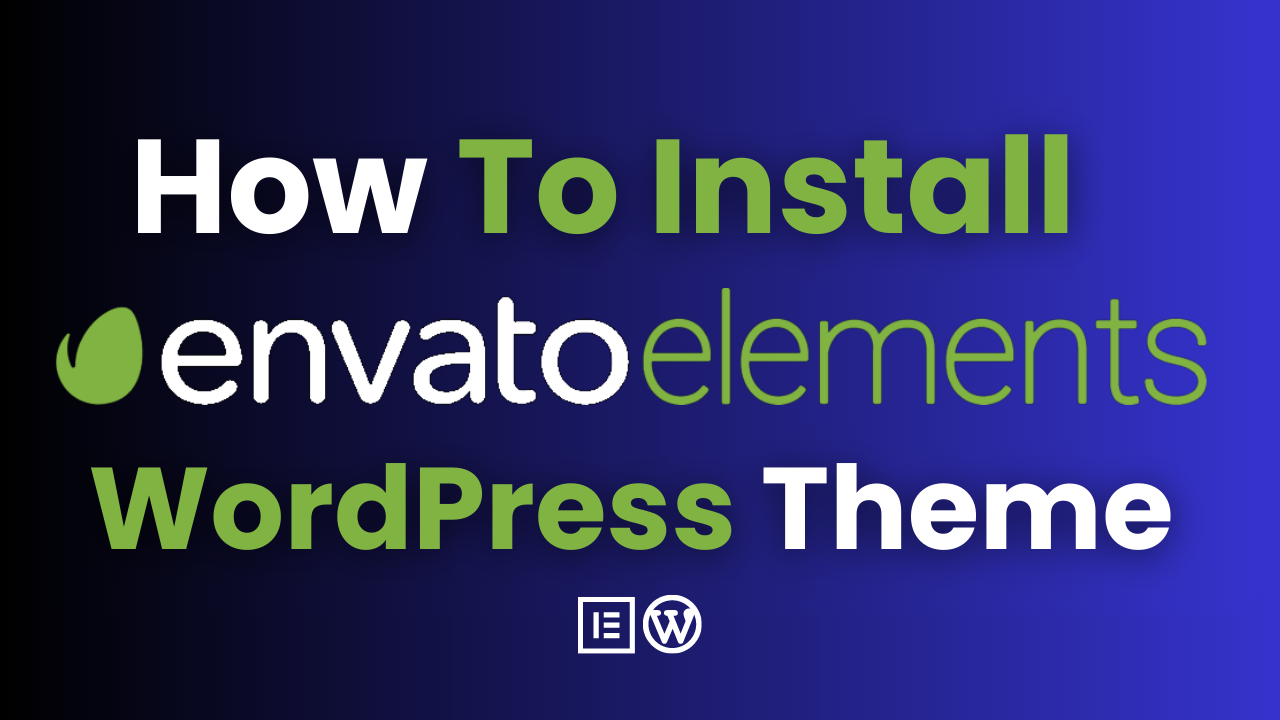How To Install Envato Template Kit in WordPress Elementor
Creating a stunning website has never been easier, thanks to the power of WordPress, Elementor, and the diverse range of template kits available on Envato Elements.
In this guide, we’ll take you through the process of installing an Envato template kit on your WordPress site using the Elementor page builder.

To get started, we’ll first walk you through purchasing web hosting from Bluehost, widely recognized as one of the best hosting providers.
Plus, we’ll provide you with exclusive discount links for both Bluehost and Envato Elements to help you save along the way.
Pre-requisites for Installing Envato Template Kit
There are 2 prerequisites for installing Envato elements template kits for Elementor. First of all you will need a web hosting, where Bluehost comes in because of its price and performance. You can read in-depth review of Bluehost that we posted earlier. And secondly, you will need an Envato Elements subscription.
Purchasing Affordable Web Hosting
Bluehost is a renowned web hosting provider known for its budgeted packages, reliability, speed, and excellent customer support. Follow these steps to get started:
- Visit Bluehost: Head over to the Bluehost website using the provided discount link to take advantage of special pricing.
- Select a Plan: Bluehost offers various hosting plans to suit your needs. Choose the one that aligns with your website requirements, whether it’s shared hosting, VPS hosting, or dedicated hosting.
- Choose a Domain: If you don’t have a domain name yet, you can register one directly through Bluehost. If you already have a domain, you can easily connect it to your Bluehost account.
- Complete the Purchase: Enter your payment details and complete the purchase process.
Signing Up for Envato Elements
Envato Elements is a treasure trove of creative assets, including website template kits that can elevate your website’s design. Follow these steps to sign up:
- Visit Envato Elements: Use the discount link for Envato Elements to access exclusive savings.
- Create an Account: If you’re new to Envato Elements, create an account using your email address.
- Choose a Subscription Plan: Select a subscription plan that suits your needs. Envato Elements offers monthly and annual plans, giving you access to thousands of templates, graphics, videos, and more.
If you want to install the template kit, you can watch this video or you can read the article below:
Installing Envato Template Kit in WordPress
Install and Activate Required Plugins:
Before installing the template kit, make sure you have WordPress and the Elementor plugin installed. Additionally, install the “Envato Elements” plugin from the WordPress repository.
Importing the Template Kit: Browse Templates:
a. In your WordPress dashboard, navigate to “Envato Elements” > “Installed Kits.” Choose the template kit you want to install.
b. Import Templates: Click on the “Install Templates” button next to the desired kit. You can choose to import all templates or specific ones.
Customize Using Elementor:
a. Create New Page: Go to “Pages” > “Add New” in your WordPress dashboard. Give your page a title.
b. Edit with Elementor: Click on the “Edit with Elementor” button to open the Elementor editor.
c. Choose Template: In Elementor, click on the folder icon to access the template library. Choose the template you imported and click “Insert.”
Personalize and Publish:
a. Edit Content: Modify the template’s content using Elementor’s intuitive drag-and-drop interface. Customize text, images, and layout elements as needed.
b. Preview: Use the preview mode to see how your changes look before publishing.
c. Publish: Once satisfied, hit the “Publish” button to make your customized template live on your website.
Envato Elements Template Kits Install Errors
As you embark on the journey of installing and customizing template kits from Envato Elements in WordPress using Elementor, you may encounter a few stumbling blocks along the way.
In this section, we’ll delve into some common errors and challenges that users might face during the installation process and how to address them effectively.
1. PHP Zip Extension Not Loaded:
Error Description: One common error you might encounter is the “PHP Zip extension not loaded” message. This occurs when the server lacks the required PHP Zip extension to extract and manipulate zip files. You can solve the error by watching this video:
Solution: To resolve this issue, you need to enable the PHP Zip extension on your server. You can do this by contacting your hosting provider’s support or accessing your hosting control panel to enable the extension.
2. Please Upload Valid Template Kit Zip File:
Error Description: This error message appears when you attempt to upload a template kit zip file that might be corrupted or incorrectly formatted. You can solve this error by watching this video:
Solution: To troubleshoot this issue, ensure that you’re uploading the correct template kit zip file. Double-check that you haven’t accidentally modified the file structure of the template kit. If the issue persists, consider re-downloading the template kit from Envato Elements to ensure you have a valid copy.
3. Installing WordPress Themes As Template Kit:
It’s important to note that installing an Envato template kit and installing a WordPress theme are distinct processes, each serving different purposes.
Installing a Template Kit:
A template kit is a collection of pre-designed templates, including pages, sections, and blocks, that you can import and use to build your website. These kits often require the Elementor page builder to customize and arrange elements.
Installing Steps:
- Install the “Envato Elements” plugin from the WordPress repository.
- Import the desired template kit through “Envato Elements” > “Installed Kits.”
- Customize and personalize the templates using Elementor.
Installing a WordPress Theme:
A WordPress theme is a collection of templates and styles that determine the appearance and layout of your entire website. Themes offer more comprehensive design and functionality changes compared to template kits.
Installing Steps:
- Go to “Appearance” > “Themes” in your WordPress dashboard.
- Click “Add New” to upload a theme zip file or search and install a theme from the WordPress theme repository.
- Activate the theme and customize its settings, layouts, and styles through the WordPress Customizer.
Common error of stylesheet not found occur while installing WordPress Theme, you can solve that error by watching this video:
Final Thoughts on Installing Envato Elements Template Kit
Creating a visually stunning website is now within your reach with the combination of Bluehost, Envato Elements, and the Elementor page builder.
By following this guide, you’ve successfully purchased reliable web hosting, gained access to a treasure trove of templates, and learned how to install and customize them using Elementor.
The synergy between these tools empowers you to craft a website that captivates your audience and achieves your online goals.