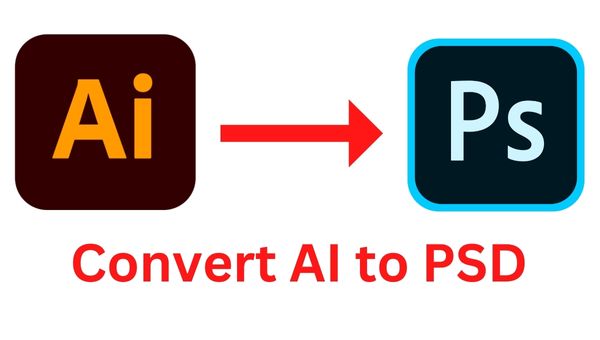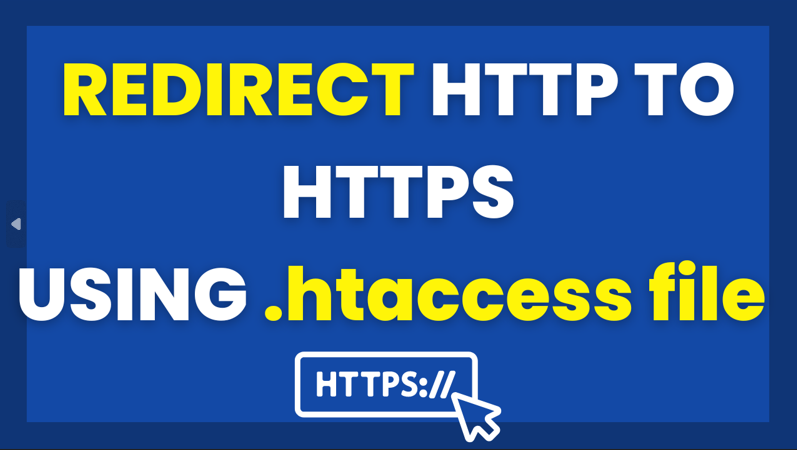How to Convert AI to PSD (PhotoShop Document) Quickly?
AI is an acronym for Adobe Illustrator, it is indicated as a graphics file format. On the other hand, PSD (Photoshop Document) is referred to as a layered image file format.
These both files are specifically used by different Adobe program. If your system already installed Adobe Illustrator, you can swiftly open the Adobe Illustrator (AI) file in that program and simply export it as PSD file.
And, if you don’t have Adobe Illustrator and seeking for certain way that quickly change AI to PSD file, then this article assists you within great way! Even the web-based application such as theonlineconverter.com also lets you convert AI to PSD file format without any quality distortion.
Top 3 AI to PSD Converters
In this informative context, we shortlisted the best tools that allow you to convert AI illustrator files to PSD files while keeping the quality high. You simply have to open your .ai file in these tools and export it as PSD for converting AI file to PSD.
Keep reading on!
Gimp:
GIMP is an acronym for GNU Image Manipulation Program, it is indicated as an open source image editor. The upside is that it is well-known cross-platform software that is available for MacOS, Windows, and Linux. Kept in mind that this handy tool packed with a wide array of image and graphics file formats. You will be able to import AI file into this handy tool and export it as PSD within matter of seconds.
Once you import an AI file into this program, it asks whether you need to just open the document pages as layers or as images. Also, you can find that it provided you with certain options to change the document dimensions and resolution. Right after opening the AI file, just make a couple of clicks to export it as PSD from the File > Export As option.
This is where Export Window prompt, you simply have to browse the format options by hitting on the Select File Type box. This is the thing that loaded with a list of all the supported (compatible) format options to which you aim to export the content of the AI file. You simply ought to choose the PSD format from that list and make a click on the “Export” button to change AI to PSD format.
Theonlineconverter:
Get ready to save AI as PSD file format for free with this natural assistance of an online converter. This authorized platform comes with full-fledged interface through which turning AI into Photoshop Document file becomes handy. Its AI to PSD converter requires only couple of clicks for creating PSD (Photoshop Document) file form the uploaded Adobe Illustrator Ai files.
In addition to export AI as PSD format, this handy program allow you to make conversions for audio, video, document, image, PDF, eBooks, and more. All you need to upload your AI files, make a click on the Convert button and save the newly converted PSD files.
Microsoft Expression Design 4:
It is another well-known graphics design tool that works perfectly on Windows. You can see that this tool loaded with the crucial graphics design features for attaining optimal outcomes. The upside is that it comes with layer support and even can edit several graphics file types. This tool taken into account to convert AI files to PSD files swiftly.
All you need to open AI (Adobe Illustrator) file into this tool to convert AI to PSD. Very next, you ought to navigate to the File > Export. This will opens the Export Window from where you can proceed with properties customization feature prior to export file as PSD. For the PSD (Photoshop Document) output file, you can get the opportunity for allowing the transparency and anti-alias edges of images, and save layers. Moreover, you can be able to set the dimensions for the PSD file.
Also Read: The Things You Should Remember Before Using an Online Converter
Final Thoughts on How To Convert AI to PSD
You can now make a couple of clicks to convert AI to PSD file format on your system with the assistance of these best-proven sources. The most apparent thing to use these programs is that it can convert all the layers of the AI files into an individual (single) layered PSD file for free. But, remember that the converted PSD file does not loaded with the same layers as of the original AI file.