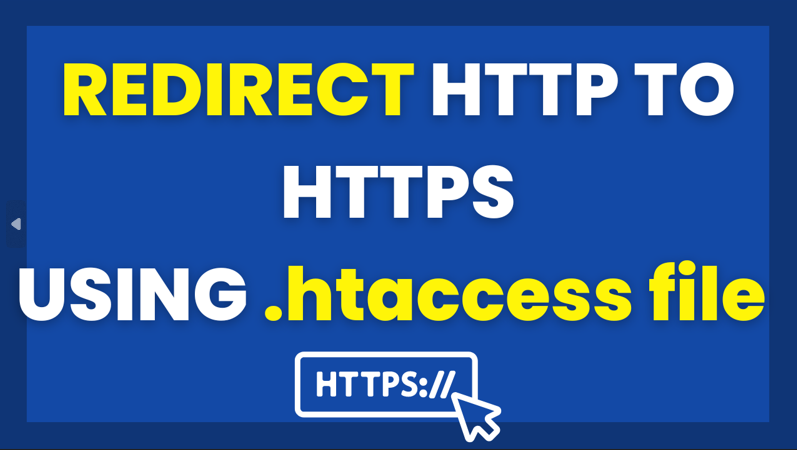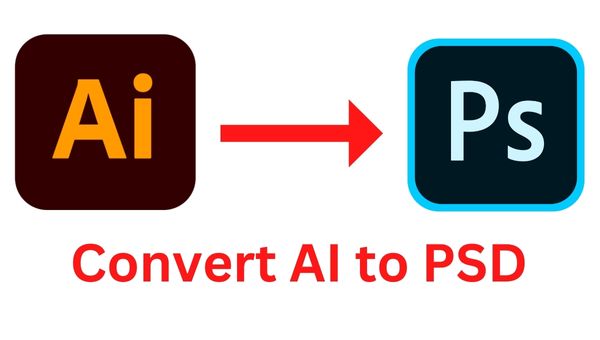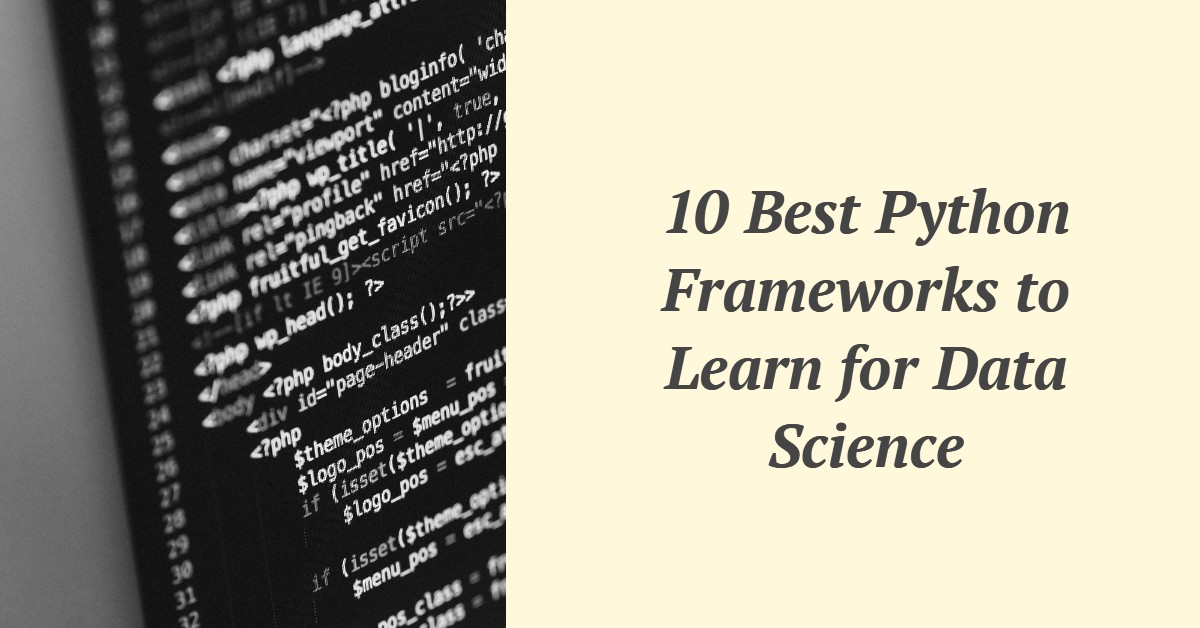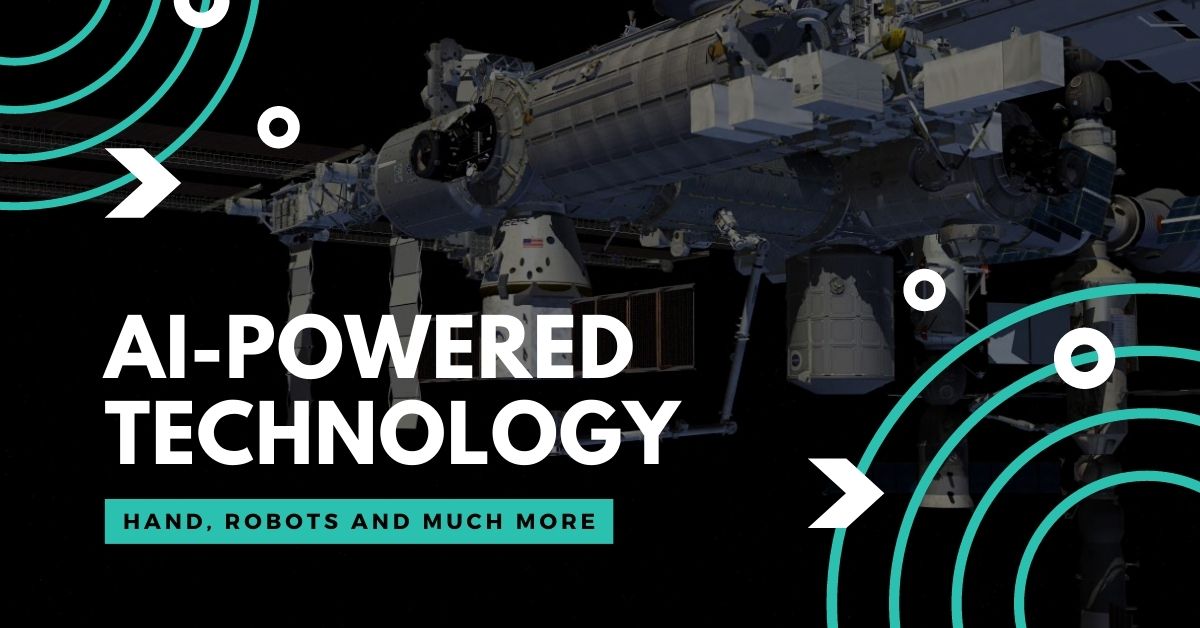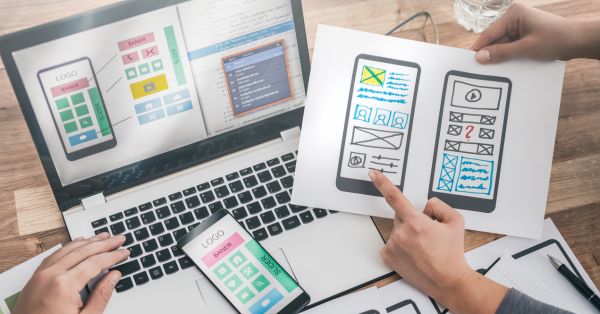How to Redirect HTTP to HTTPS using .htaccess File
In today’s digital age, online security is a top priority for website owners. One of the most basic security measures that you can implement is to use HTTPS (Hyper Text Transfer Protocol Secure) for your website.
HTTPS encrypts the communication between the client’s browser and the web server, making it harder for attackers to intercept sensitive information such as passwords, credit card details, and personal data. In this article, we will show you how to redirect HTTP to HTTPS in Apache using the .htaccess file.
To redirect the website you need to have an SSL certificate installed. If you don’t have one you can get one from Namecheap. If you face any difficulty in the installation or purchasing process of SSL or even while making the redirect. You can contact us we will solve your issues.
What is .htaccess?
The .htaccess file is a configuration file used by Apache web servers to override the default server settings for a particular directory. It allows you to set various directives that control how your website behaves. For example, you can use the .htaccess file to set up password protection, enable server-side scripting, or redirect URLs.
Why Redirect HTTP to HTTPS?
When you access a website using HTTP, your browser communicates with the web server in plain text. This means that any sensitive information that you transmit, such as login credentials, can be intercepted and read by third parties. On the other hand, HTTPS uses encryption to protect the data as it travels between the client and the server.
To ensure that your website visitors are always using HTTPS, you need to redirect any HTTP requests to the HTTPS version of your website. This can be done using the .htaccess file.
How to Redirect HTTP to HTTPS using .htaccess
To redirect HTTP to HTTPS, you need to add a few lines of code to your .htaccess file. Here are the steps:
Step 1: Open your .htaccess file
You can access your .htaccess file using an FTP client or cPanel file manager. If you can’t find the .htaccess file, create a new file with that name in your website’s root directory.
Step 2: Enable RewriteEngine
Add the following line to your .htaccess file to enable the Apache RewriteEngine:
RewriteEngine On
Step 3: Add RewriteCond directive
Add the following RewriteCond directive to check if the request is not already using HTTPS:
RewriteCond %{HTTPS} off
Step 4: Add RewriteRule directive
Add the following RewriteRule directive to redirect the request to the HTTPS version of your website:
RewriteRule ^(.*)$ https://%{HTTP_HOST}%{REQUEST_URI} [L,R=301]
The ^ symbol matches the beginning of the URL, and (.*) matches any characters after that. The $ symbol matches the end of the URL. The %{HTTP_HOST} and %{REQUEST_URI} variables are used to construct the HTTPS URL.
Step 5: Save the file
Save the changes to your .htaccess file and upload it to your web server.
Testing the Redirect
To test if the redirect is working correctly, try accessing your website using HTTP. You should be automatically redirected to the HTTPS version of your website.
Final Thoughts on HTTP to HTTPS redirect
Redirecting HTTP to HTTPS is a simple but important security measure that you can implement for your website. By using the .htaccess file, you can easily redirect all HTTP requests to the HTTPS version of your website. Make sure to test the redirect after adding it to your .htaccess file to ensure that it works correctly. With HTTPS enabled, you can provide a secure and trustworthy browsing experience for your website visitors.