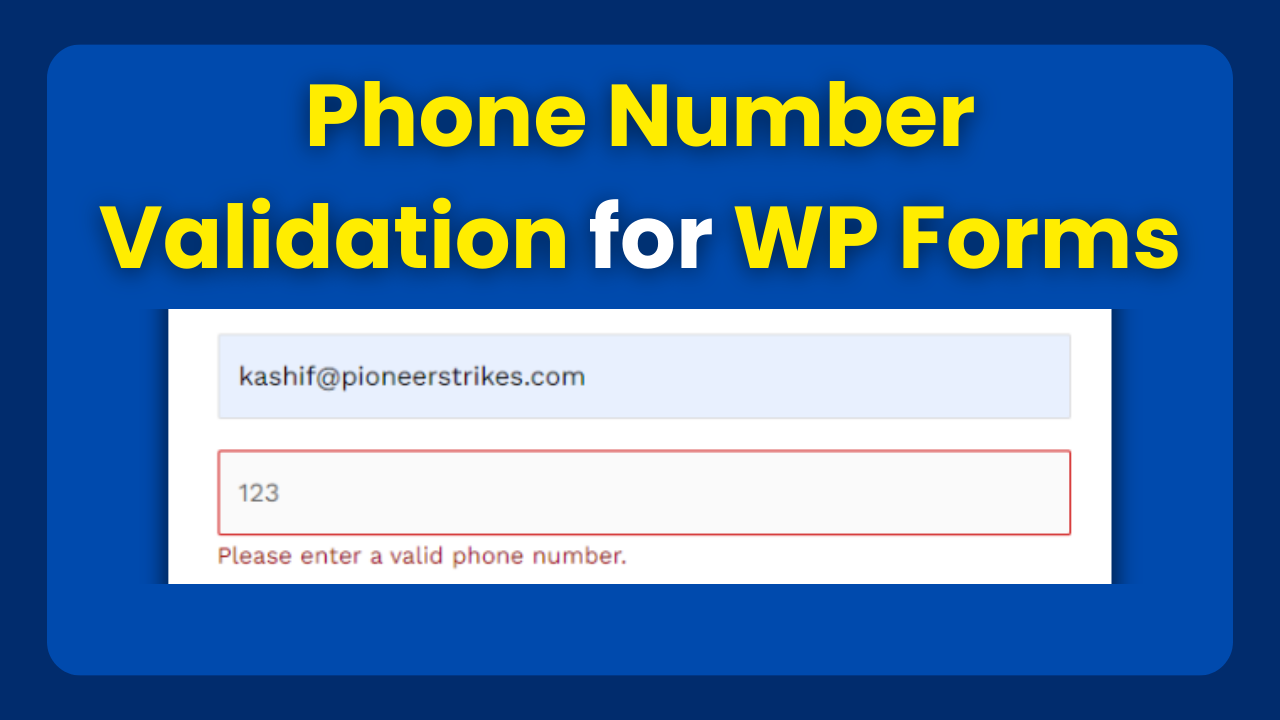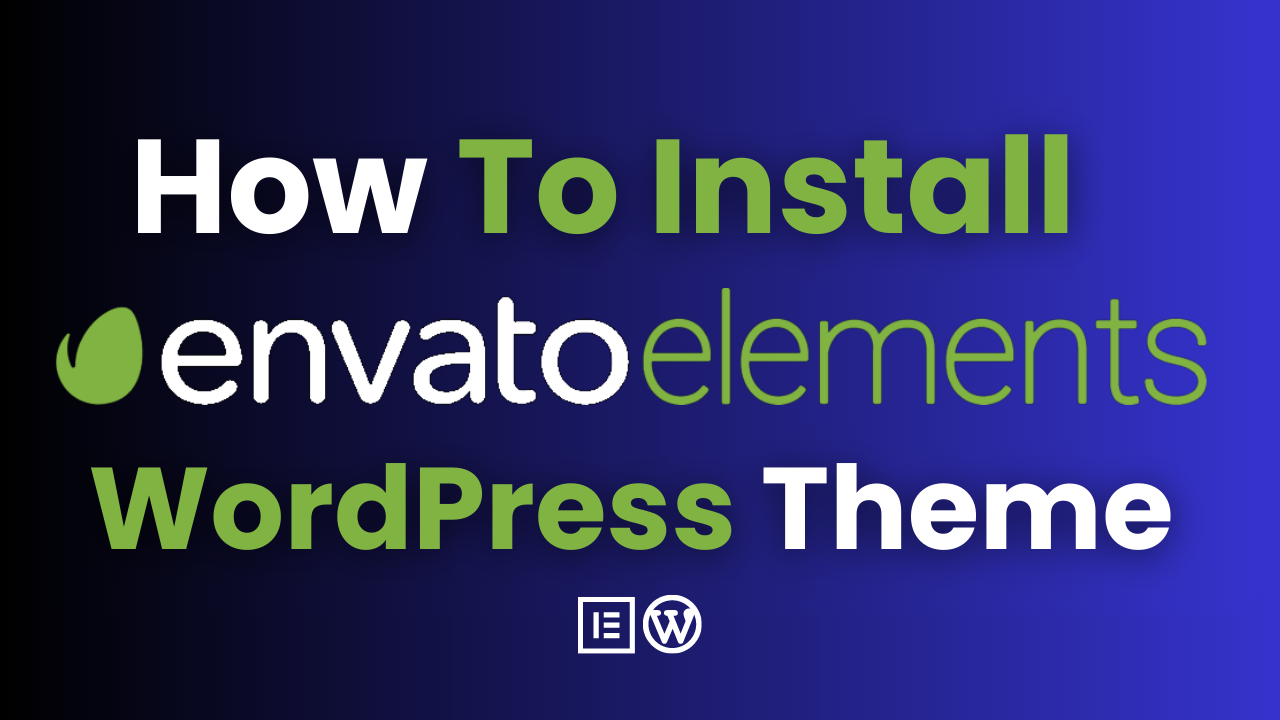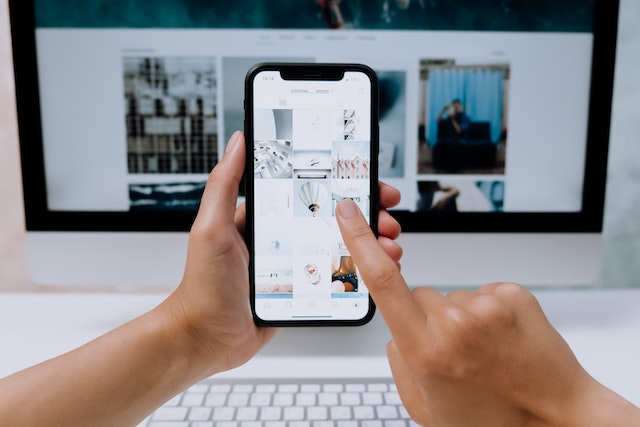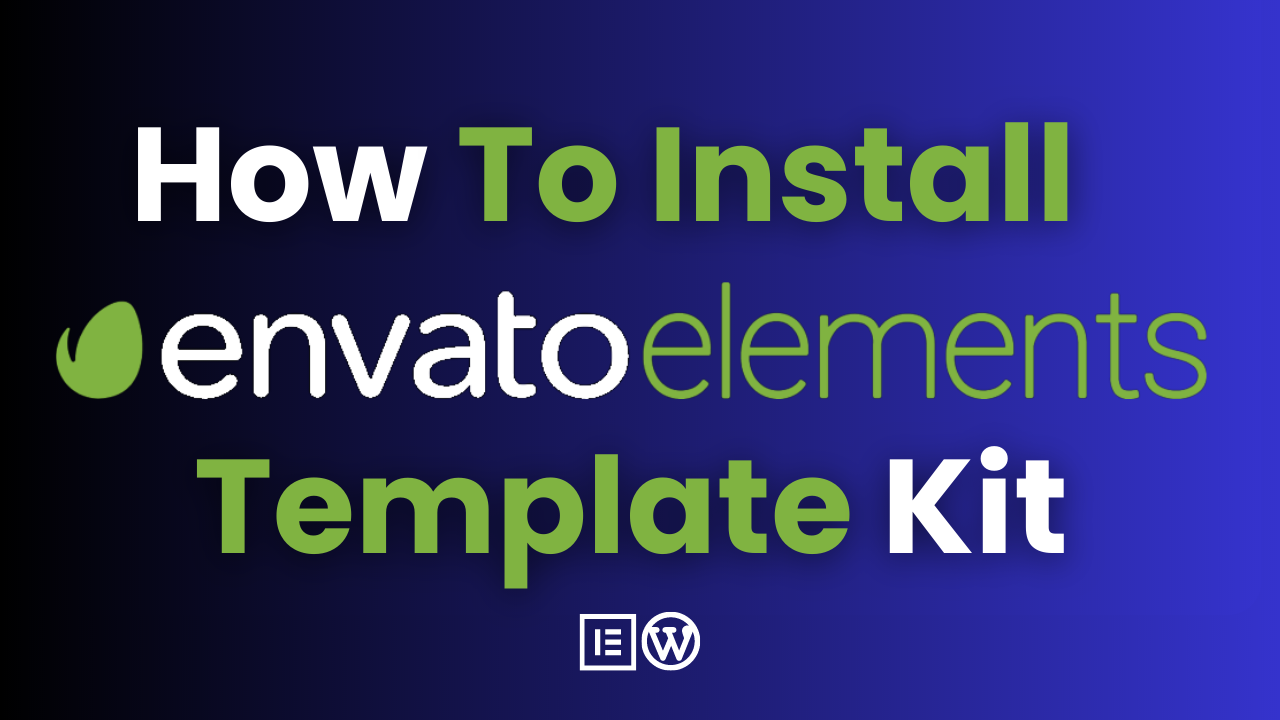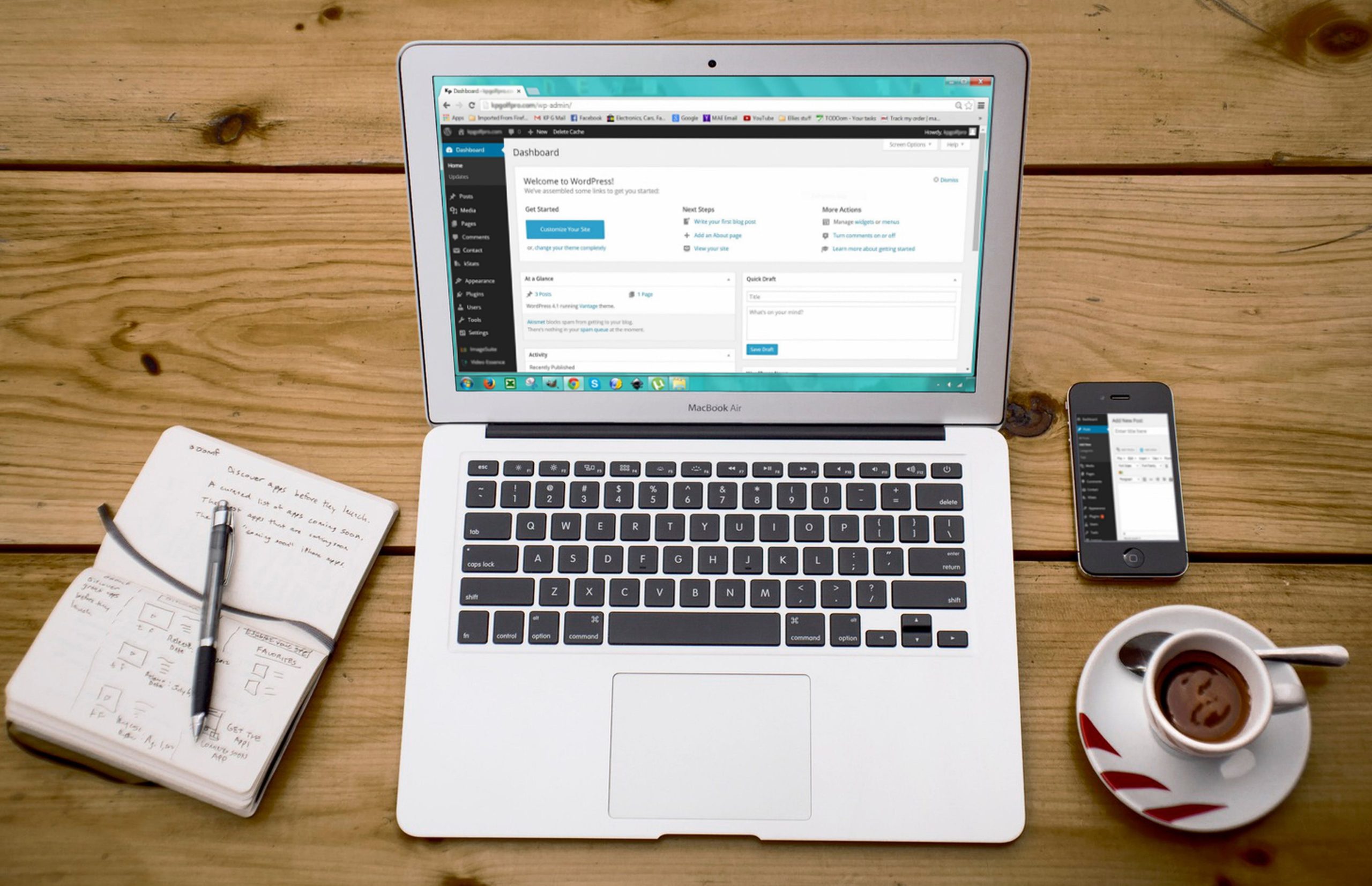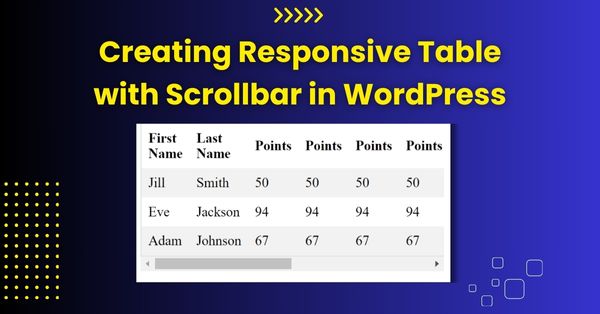Phone Number Validation for WPForms
In the world of web forms, data accuracy is paramount. Ensuring that users provide valid and complete information is essential for businesses and organizations to effectively communicate and engage with their audience. One critical aspect of data validation is phone number validation, and WPForms, a popular WordPress form builder plugin, offers a powerful solution. In this article, we will explore how to implement phone number validation for WPForms to ensure that phone numbers collected are at least 10 characters long.
Why Phone Number Validation Matters
Phone numbers are a crucial piece of contact information. They allow businesses to reach out to customers, provide support, and send important updates. However, incorrect or incomplete phone numbers can lead to communication issues, missed opportunities, and frustrated customers. To avoid these problems, it’s essential to implement phone number validation in your WPForms.
The Code for Phone Number Validation for WPForms
To implement phone number validation in WPForms, you can use custom JavaScript code. This code will check if the phone number provided by the user is at least 10 characters long and display an error message if it’s not. Here’s the code:
function wpf_dev_phone_number_min_length() {
?>
<script type="text/javascript">
jQuery(document).ready(function($) {
// Find the phone number input field by its CSS class
var $phoneField = $('.phone-number-field input');
// Set the minimum length for the phone number field
$phoneField.attr('minLength', 10);
// Extend jQuery validator messages to display a custom message
jQuery.extend(jQuery.validator.messages, {
minlength: jQuery.validator.format("Please enter a valid phone number."),
});
// Add a custom validation rule for the phone number field
$.validator.addMethod("phoneMinLength", function(value, element) {
return value.length >= 10;
}, "Please enter a valid phone number.");
// Initialize WPForms validation
var $form = $('#wpforms-form-id'); // REPLACE 'wpforms-form-id' with your actual form ID
$form.validate({
rules: {
// REPLACE wpforms[fields][4] with your phone number field name
'wpforms[fields][4]': {
phoneMinLength: true
}
},
errorPlacement: function(error, element) {
// REPLACE wpforms[fields][4] with your phone number field name
if (element.attr("name") === 'wpforms[fields][4]') {
error.insertAfter($phoneField);
} else {
error.insertAfter(element);
}
}
});
});
</script>
<?php
}
add_action('wpforms_wp_footer_end', 'wpf_dev_phone_number_min_length', 10);
How the Code Works
Let’s break down how this code works:
- Finding the Phone Number Field: The code starts by finding the phone number input field in your WPForms using its CSS class “phone-number-field.”
- Setting Minimum Length: It sets the minimum length for the phone number field to 10 characters.
- Custom Validation Rule: The code adds a custom validation rule named “phoneMinLength” using jQuery’s validator plugin. This rule checks if the phone number provided is at least 10 characters long.
- Initializing WPForms Validation: It initializes WPForms validation for your form, associating the custom validation rule with the phone number field.
- Error Message Placement: If the phone number fails validation, the code displays a custom error message below the phone number field, ensuring that users are aware of the requirement.
Using the “Code Snippets” Plugin:
- Install and activate the “Code Snippets” plugin from the WordPress plugin repository if you haven’t already.
- In your WordPress admin dashboard, go to “Snippets” (you should see it in the left sidebar after activating the plugin).
- Click on “Add New” to create a new code snippet.
- Give your snippet a title, paste the provided code into the code editor, and replace
'wpforms-form-id'with the actual ID of your WPForms form. - Click the “Save Changes and Activate” button to save and activate the snippet.
Support me at BuyMeACoffee
Contact me via My Website
You can also paste the code directly into the functions.php theme file. However, we strongly recommend that you first create a child theme version of your current theme and take a backup of your WordPress website before making any changes to your theme’s files. This is a best practice to ensure that your website remains stable and that any customizations are preserved during theme updates.
Final Thoughts on Phone Number Validation for WPForms
Enhancing Data Integrity and User Experience: Final Thoughts on Phone Number Validation for WPForms. Explore the importance of phone number validation, its impact on data accuracy, and how WPForms empowers you to collect reliable contact information seamlessly.