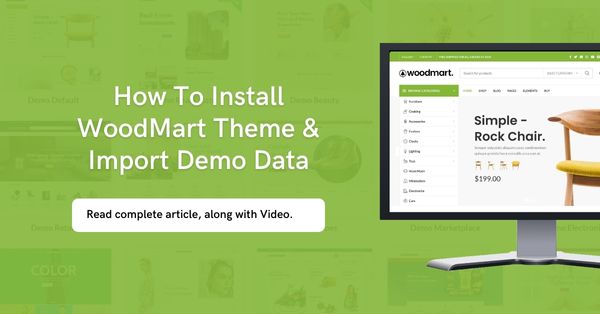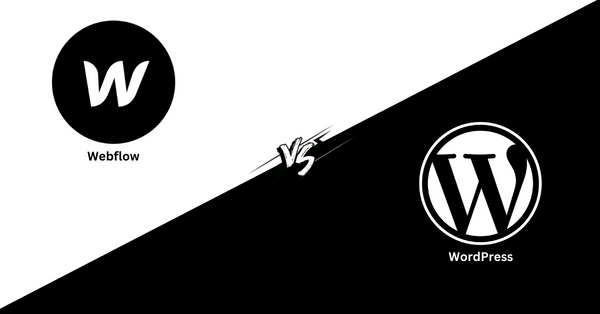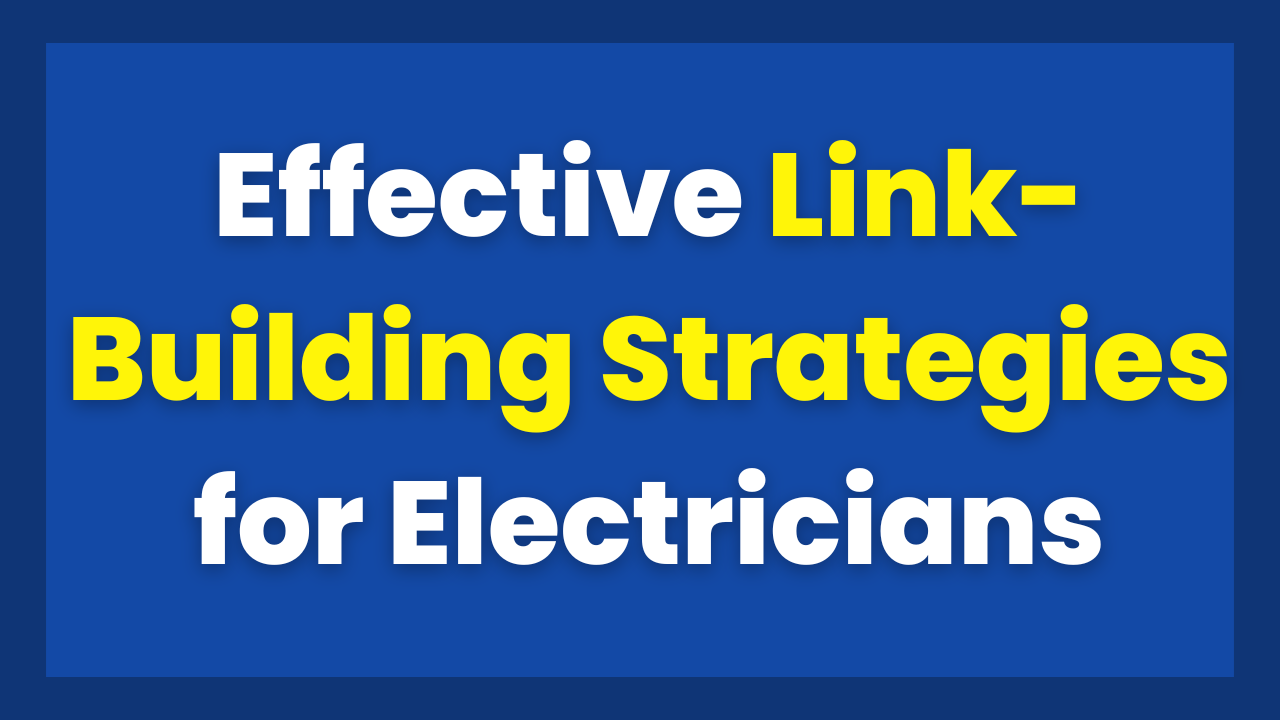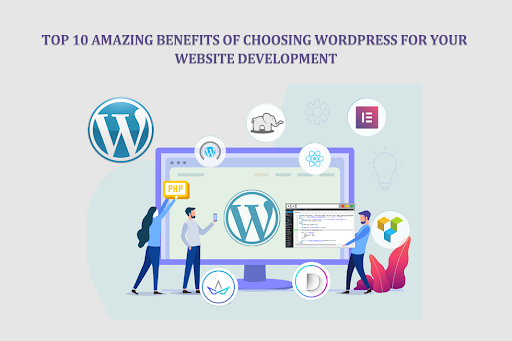How to Install WoodMart Theme & Import Demo on WordPress
Web Hosting You Can Use
Bluehost (73% OFF)
Namecheap (70% OFF)
Hostinger (75% OFF)
WoodMart Theme
If you like to watch visual content, here is the video guide for you.
In this article, we’ll show you how to install the WoodMart theme on WordPress, from purchasing web hosting to configuring the theme.
Why WoodMart?
WoodMart is a user-friendly and customizable WordPress theme optimized for e-commerce sites. It offers a range of customization options, including font and color changes, custom CSS, and layout adjustments.
The theme is designed with e-commerce in mind, featuring product filters, quick view, and the ability to add product videos. WoodMart is optimized for speed and performance, providing a smooth and responsive experience for both desktop and mobile users.
The theme is regularly updated and supported, with extensive documentation and support available to help with any issues. Whether you’re an individual or a business, WoodMart is an excellent choice for creating a beautiful and functional e-commerce site on WordPress.
Step by Step Guide To Install WoodMart
Purchase Web Hosting
The first step to installing the WoodMart theme is to purchase web hosting. You can choose from a variety of hosting providers, such as Bluehost, Hostinger, and Namecheap, all of which integrate seamlessly with WordPress. To purchase web hosting from one of these providers, simply visit their website and select a plan that fits your needs. We personally recommend Bluehost. You can also read our guide on Bluehost Review, and most affordable web hosting.
Install WordPress
Once you have purchased web hosting, you’ll need to install WordPress. The hosting provider you choose makes it easy to install WordPress, with just a few clicks. Simply log in to your hosting account, select the “Install WordPress” option, and follow the prompts to complete the installation.
Purchase the WoodMart Theme
To use the WoodMart theme, you’ll need to purchase it. You can purchase the theme from the WoodMart website, where you’ll have the option to select from a range of plans that fit your needs.
Install the WoodMart Theme
Once you have purchased the WoodMart theme, you can install it on your WordPress site. To install the theme, log in to your WordPress dashboard, go to the “Appearance” section, and select “Themes.” Click the “Add New” button and then select “Upload Theme.” Choose the WoodMart theme file you received after purchasing the theme and click the “Install Now” button.
Configure the WoodMart Theme
Now that the WoodMart theme is installed, it’s time to configure it to your liking. To configure the theme, go to the “Appearance” section in your WordPress dashboard, select “Customize,” and choose the options you want. You can change the font, color, layout, and more to fit your brand and aesthetic.
Final Thoughts on Installing WoodMart
In conclusion, installing the WoodMart theme on WordPress is a straightforward process that can be completed in just a few steps. By purchasing web hosting from a provider such as Bluehost, Hostinger, or Namecheap, installing WordPress, purchasing the WoodMart theme, installing the theme, and configuring it, you’ll be on your way to creating a beautiful and functional e-commerce website.
Get Premium Content For Free
Just put your email to get exclusive content!